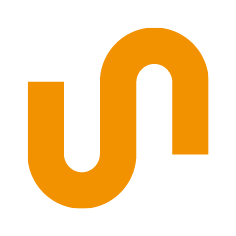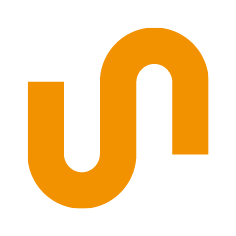Image ResolutionImage resolution refers to the amount of detail or information contained in an image. It is typically measured in pixels per inch (PPI) or dots per inch (DPI). The higher the resolution, the more pixels or dots are contained in an image, resulting in a clearer, sharper, and more detailed image. When talking about digital images, the resolution is determined by the number of pixels in the image. For example, a 1920 x 1080 resolution image contains 1920 pixels horizontally and 1080 pixels vertically, for a total of over 2 million pixels. Printed images, on the other hand, are measured in DPI, which refers to the number of dots per inch that a printer can print. The higher the DPI, the more dots are printed per inch, resulting in a higher quality and more detailed print. It's important to note that increasing the resolution of an image beyond its original quality (i.e. by increasing its size or resolution using software) can lead to a loss of quality, as the software has to fill in missing information to create the new pixels or dots. The rule of thumb for PPI is as follows:
ResolutionImage resolution describes the amount of detail an image holds. Higher resolution images are crisper and more detailed. In a lower resolution image, the fine differences in colour disappear, edges become blurred, etc. There are many kinds of resolution that can apply to film, television, etc., but the two types we are concerned with here are print resolution and screen resolution. Screen resolutionScreen resolution is measured in pixels per inch (PPI). A pixel is a tiny square of colour. A monitor uses tiny pixels to assemble text and images on screen. The optimal resolution for images on screen is 72 DPI. Increasing the DPI won't make the image look any better, it'll just make the file larger, which will probably slow down the website when it loads or the file when it opens. Print resolutionPrint resolution is measured in dots per inch (or 'DPI') which means the number of dots of ink per inch that a printer deposits on a piece of paper. So, 300 DPI means that a printer will output 300 tiny dots of ink to fill every inch of the print. 300 DPI is the standard print resolution for high resolution output. This means that images should be a minimum of 300 dpi x 300 dpi or 90,000 dots per square inch to produce a high resolution print. How the two work togetherDocuments begin on screen and either stay on screen, or they are printed. If the document will stay on the screen (like a website), you just need to worry about screen resolution, so your images should be 72 PPI. An important note: Sometimes the terms DPI (print) and PPI (screen) are used interchangeably. So, don't be confused if someone refers to a 300 DPI image that is on screen, because pixels per inch (PPI) translate equally to dots per inch (DPI). If you're going to print the document, you need to make sure the images are 300 DPI at 100% of the final output size. This sounds more complicated than it really is. The bigger we try to print the 300 pixel × 300 pixel image, the more pixellated it becomes. The eye can start to see the individual pixels, and the edges become very jagged. How can I find out the DPI of an image?On a Mac
On a PC
|

|